How to backup Database in SQL Server 2008 R2 Management Studio
Antony

1.
Right click on
your database and hover on Tasks,
you got another drop-down, Select Back Up.
2.
You will get a pop-up
like this.
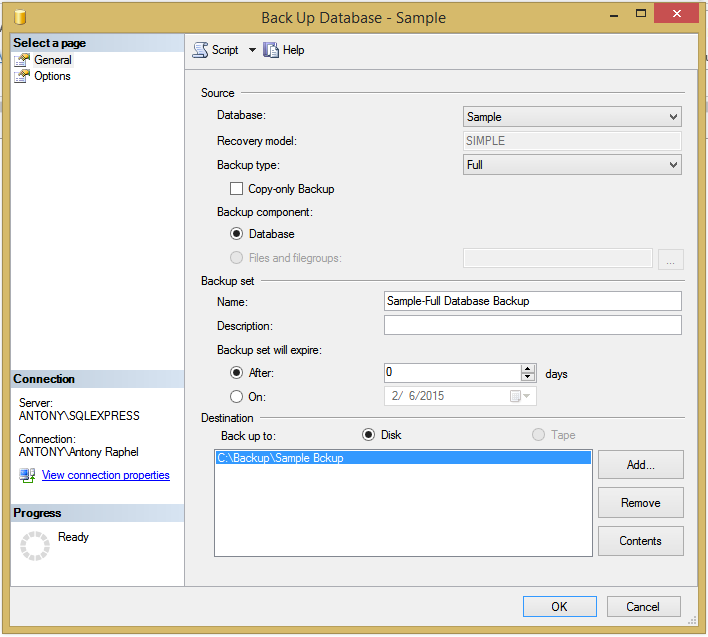
3.
Click on OK
button.
4.
Navigate to path
on your local PC or another path (C:\Program Files\Microsoft SQL Server\MSSQL10.MSSQLSERVER\MSSQL\Backup\your
database)
5.
You got your
backup database.
2/06/2015 12:54:00 am
dailymotion
,
HowTo
,
Information
,
Microsoft
,
tutorial
,
updated
,
video
,
Windows
,
youtube
How to backup drivers and restore using Double Driver
Antony

Double
Driver is a very simple and useful tool which not only allows you to view
detailed information of all the drivers installed on your system but also
allows you to backup, restore, save and print all chosen drivers. Double Driver
is FREEWARE.
Requirement
ü Operating system: Microsoft Windows XP/Vista/7/8/8.1
(32-bit or 64-bit)
Main Feature
ü List, save, and print driver’s details
ü Backup drivers from current Windows
ü Backup drivers from non-live/non-booting Windows
ü Backup drivers to structured folders, compressed
(zipped) folder, and Self-extracting capability
ü Restore drivers from previous backup
ü Available in GUI and CLI application
ü Portable (no installation required)
Generate Download button by click on Social Button
2/01/2015 05:07:00 am
dailymotion
,
download
,
Free
,
Freeware
,
Full Version
,
HowTo
,
Information
,
Tech
,
tutorial
,
updated
,
video
,
youtube
Internet Download Manager Version 6.21 Build 18 Final
Antony

INTERNET DOWNLOAD MANAGER
ACTIVATION STEPS
Step 1: Install the idman621build18 (Latest Version)
or Oldest Version
Step 2: After the installation
exit from the IDM by click on “Show all hidden icons”
Step 3: Disable the antivirus before starts patching.
Step 4: Copy the
"Patch.exe" to “C:\Program Files\Internet Download Manager” folder
Step 5: Right click on the
"Patch" and “Run as administrator” to activate.
Step 6: After patching IDM, copy
the “IDMGrHlp.exe” and just go to the installation folder of IDM “C:\Program
Files\Internet Download Manager” paste it. If the destination already has a
file named “IDMGrHlp.exe”, replace the file in the destination.
Step 7: Finished
*Note: Before starts your
activation steps, disable your anti-virus or else patch will be removed. Default
path will be “C:\Program Files\Internet Download Manager”. If you are not done
step 5 and step 6, “Internet Download Manager has been registered with a fake
serial number” annoying message was persistent. It was so annoying that it
keeps popping up until you exit IDM.
Version 6.21 Build 18 Final is
available (Jan/13/2015)
What's new in version 6.21 Build 18?
- Added support for Firefox 36
and SeaMonkey 2.32
- Fixed bugs
What's new in versions 6.21 and
6.21 Builds 2-17?
- Added support for SeaMonkey
2.31 and for Pale Moon 25
- Improved the recognition of new
types of videos
- Added a feature to wake up from
sleep to download scheduled files in queue
- Added support for Firefox 35
- Improved video recognition in
Google Chrome
- Added support for Firefox 34
and SeaMonkey 2.30
- Fixed problems with Google
Chrome extension for non-default zoom
- Fixed a freezing problem when
assembling downloaded videos
- Added 64-bit support to
"IDM Integration module" Chrome extension
- Added a feature to select a
group of files in main IDM list and
change their storage folder
- Fixed several problems with
erroneous interceptions of videos
- Improved the logic of
"Download this video" panel
- Added a feature to search
downloads in IDM list
- Added high DPI support for
Google chrome extension
- Fixed detections of two
separate video and audio streams in Chrome browser
- Improved IDM download engine
- Added support for Firefox 33
and SeaMonkey 2.29
Generate Download button by click on Social Button
How to uninstall Bluestacks app data from PC (Windows 8.1)
Antony

BlueStacks app player can be uninstalled by
following the steps below:-
1.
Remove the
connected account from BlueStacks.
2.
Open Task
Manager and “End Process” all related to BlueStacks.
3.
Uninstall
Notification Center from Control Panel > > Programs & Features
4.
Uninstall
Bluestacks App Player from Control Panel > >Programs & Features
5.
Remove the
following if they are still present:
C:\Program Files (x86)\BlueStacks or C:\Program
Files\BlueStacks
C:\ProgramData\BlueStacks
C:\ProgramData\BlueStacksSetup
6.
Remove the registry
if they are still present:
HKEY_LOCAL_MACHINE\SOFTWARE\BlueStacks
7.
Restart the
machine.
Watch the video for more helpful.
1/07/2015 07:47:00 am
apk
,
Audio & Video
,
HowTo
,
Information
,
Tech
,
Trick
,
tutorial
,
updated
,
video
,
youtube
AVG TuneUp 2015 15.0.1001.238 Full version with product key [Latest]
Antony

AVG PC TuneUp 2015 15.0.1001.238 Full Version With
Serial Download, Best PC Speed and System Optimization Tool
|
Full free download AVG PC TuneUp 2015 Full version with
Serial Download. Best pc speed optimization tool software ever. AVG corporation
most familiar software. Direct download with serial number and setup file.
Download and make it full version with serial number.
 |
| Update checked for new version 15.0.1001.238 |
Generate Download button by click on Social Button
AVG AntiVirus PRO 4.2
Antony
.png)
.png)
Android features
|
·
Antivirus Blocks
viruses, spyware, & other malware
|
·
Online
protection Scans websites, links, & downloaded apps
|
·
Anti-Theft Finds,
locks, or wipes your lost device
|
·
Performance
features Kills tasks and monitors battery, storage, & data usage
|
·
Call Blocker Blocks
unwanted calls
|
·
App Backup Backs
up important apps to your SD card
|
·
App Lock Password-protects
any or all of your apps or settings
|
·
Camera Trap Emails
you a photo of anyone trying to break into your device
|
·
SIM Lock Automatically
locks your device if the SIM is replaced
|
Generate Download button by click on Social Button
Subscribe to:
Posts
(
Atom
)





