IMPRO (Industrial Manpower Resource Organizer) WebSite Project ASP.NET with SQL Server
Antony
Industrial Manpower
Resource Organizer forms the lifeline of the organization to maintain
the hierarchy of the employees. It is
very essential for an organization to handle the various
activities. Such as the Branch, Department, employee profile, vacancy and goal
details. This system is helpful for maintain the hierarchy of employees and assign
goals to keep track of those goals.
The IT initiatives have
encouraged various Organizations to develop systems to facilitate their day to
day operations. So, with this Industrial Manpower Resource Organizer can thus
help in saving time and the operations will be carried out efficiently. With
the effective use, any organization can apply the “Industrial
Manpower Resource Organizer” for maintain various information and getting
better outcome in less time.
Keywords: Industrial Manpower Resource Organizer, Organization operations,
Employees.
 |
| ER diagram of IMPRO |
SOFTWARE REQUIREMENTS
Operating
system : Windows 2000 or later
Front
End : ASP.Net with C#
Back
End : SQL Server 2008
HARDWARE SPECIFICATIONS
Processor : Intel Pentium
or more
Ram
:
128 MB or more
Cache : 512 KB
Hard
disk :
16 GB hard disk recommended
4/08/2015 06:54:00 am
dailymotion
,
download
,
HowTo
,
Information
,
Project
,
tutorial
,
updated
,
video
,
youtube
AVG AntiVirus Internet Security 2015 Serial Key till 2018
Antony
 |
| AVG AntiVirus Internet Security 2015 |
Antivirus protection that automatically
updates to protect you from continually evolving threats. As hackers develop
new techniques, AVG's research labs are constantly processing web data to
provide new defenses to keep you automatically protected. Get on with your
surfing and gaming without interference. Scans operate when you are away from
your PC, and it also knows when you are gaming and ensures that the security
operates in the background only, leaving you free to play. When prompt for license number during installation, enter the
following serial key.
Serial Keys (all
the keys have activation till 2018):
Download AVG AntiVirus Internet Security 2015 Official site
8MEH-RFOD4-SXWR8-JRTQA-JADCJ-WEMBR-ACED
8MEH-RF3MY-BZGDJ-9LUAR-SW7LQ-CEMBR-ACED
8MEH-RF3MY-BZGDJ-9LUAR-SW7LQ-CEMBR-ACED
8MEH-RGM33-K4G3L-6FGRR-8BQML-UEMBR-ACED
8MEH-RF22Z-AN7HS-QDWMR-2DZ7M-BEMBR-ACED
8MEH-RF7RF-MRFKO-EWOVA-UMZQQ-FEMBR-ACED
8MEH-RCFXA-ZD2JS-8ROGA-GJDDO-7EMBR-ACED
8MEH-R6O2P-VYTYS-BAYWR-C6AQV-WEMBR-ACED
8MEH-RPTGT-KMXM7-EEEVR-KS8AC-LEMBR-ACED
8MEH-RYGA4-P82S8-WQV7A-78WK8-8EMBR-ACED
8MEH-RB32G-UPE9U-TRLQR-BXB9O-CEMBR-ACED
8MEH-RFR8J-PTL9Q-92ATA-OJEZN-JEMBR-ACED
8MEH-RFR8J-PTL9Q-92ATA-OGP3L-JEMBR-ACED
8MEH-R9Q3V-ZHYZT-92KCR-ATN4W-YEMBR-ACED
8MEH-RFR8J-PTL9Q-92ATA-OCPAN-JEMBR-ACED
8MEH-RJXR4-2CTXP-2GB3A-DUE4A-PEMBR-ACED
8FREE-VDCST-JDNDZ-BABPA-S8EBG-P7KK4-ZMNX
(free)
How to backup Database in SQL Server 2008 R2 Management Studio
Antony

1.
Right click on
your database and hover on Tasks,
you got another drop-down, Select Back Up.
2.
You will get a pop-up
like this.
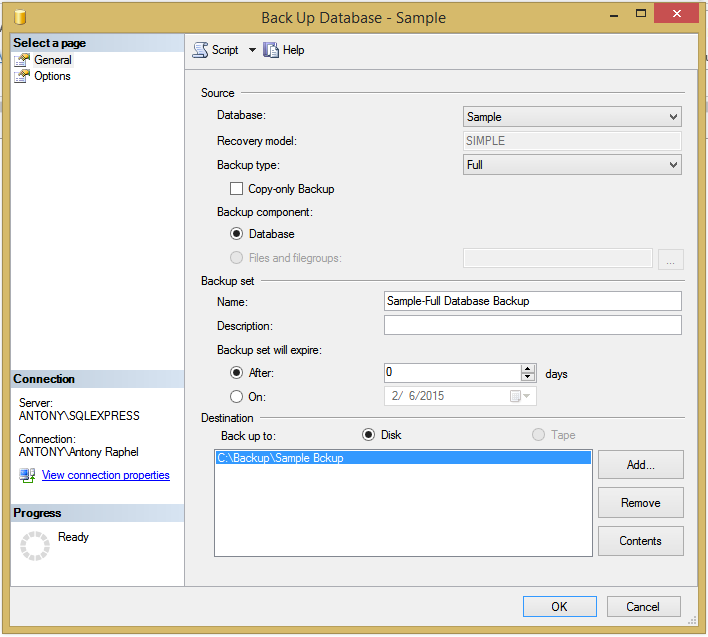
3.
Click on OK
button.
4.
Navigate to path
on your local PC or another path (C:\Program Files\Microsoft SQL Server\MSSQL10.MSSQLSERVER\MSSQL\Backup\your
database)
5.
You got your
backup database.
2/06/2015 12:54:00 am
dailymotion
,
HowTo
,
Information
,
Microsoft
,
tutorial
,
updated
,
video
,
Windows
,
youtube
How to backup drivers and restore using Double Driver
Antony

Double
Driver is a very simple and useful tool which not only allows you to view
detailed information of all the drivers installed on your system but also
allows you to backup, restore, save and print all chosen drivers. Double Driver
is FREEWARE.
Requirement
ü Operating system: Microsoft Windows XP/Vista/7/8/8.1
(32-bit or 64-bit)
Main Feature
ü List, save, and print driver’s details
ü Backup drivers from current Windows
ü Backup drivers from non-live/non-booting Windows
ü Backup drivers to structured folders, compressed
(zipped) folder, and Self-extracting capability
ü Restore drivers from previous backup
ü Available in GUI and CLI application
ü Portable (no installation required)
Generate Download button by click on Social Button
2/01/2015 05:07:00 am
dailymotion
,
download
,
Free
,
Freeware
,
Full Version
,
HowTo
,
Information
,
Tech
,
tutorial
,
updated
,
video
,
youtube
Internet Download Manager Version 6.21 Build 18 Final
Antony

INTERNET DOWNLOAD MANAGER
ACTIVATION STEPS
Step 1: Install the idman621build18 (Latest Version)
or Oldest Version
Step 2: After the installation
exit from the IDM by click on “Show all hidden icons”
Step 3: Disable the antivirus before starts patching.
Step 4: Copy the
"Patch.exe" to “C:\Program Files\Internet Download Manager” folder
Step 5: Right click on the
"Patch" and “Run as administrator” to activate.
Step 6: After patching IDM, copy
the “IDMGrHlp.exe” and just go to the installation folder of IDM “C:\Program
Files\Internet Download Manager” paste it. If the destination already has a
file named “IDMGrHlp.exe”, replace the file in the destination.
Step 7: Finished
*Note: Before starts your
activation steps, disable your anti-virus or else patch will be removed. Default
path will be “C:\Program Files\Internet Download Manager”. If you are not done
step 5 and step 6, “Internet Download Manager has been registered with a fake
serial number” annoying message was persistent. It was so annoying that it
keeps popping up until you exit IDM.
Version 6.21 Build 18 Final is
available (Jan/13/2015)
What's new in version 6.21 Build 18?
- Added support for Firefox 36
and SeaMonkey 2.32
- Fixed bugs
What's new in versions 6.21 and
6.21 Builds 2-17?
- Added support for SeaMonkey
2.31 and for Pale Moon 25
- Improved the recognition of new
types of videos
- Added a feature to wake up from
sleep to download scheduled files in queue
- Added support for Firefox 35
- Improved video recognition in
Google Chrome
- Added support for Firefox 34
and SeaMonkey 2.30
- Fixed problems with Google
Chrome extension for non-default zoom
- Fixed a freezing problem when
assembling downloaded videos
- Added 64-bit support to
"IDM Integration module" Chrome extension
- Added a feature to select a
group of files in main IDM list and
change their storage folder
- Fixed several problems with
erroneous interceptions of videos
- Improved the logic of
"Download this video" panel
- Added a feature to search
downloads in IDM list
- Added high DPI support for
Google chrome extension
- Fixed detections of two
separate video and audio streams in Chrome browser
- Improved IDM download engine
- Added support for Firefox 33
and SeaMonkey 2.29
Generate Download button by click on Social Button
How to uninstall Bluestacks app data from PC (Windows 8.1)
Antony

BlueStacks app player can be uninstalled by
following the steps below:-
1.
Remove the
connected account from BlueStacks.
2.
Open Task
Manager and “End Process” all related to BlueStacks.
3.
Uninstall
Notification Center from Control Panel > > Programs & Features
4.
Uninstall
Bluestacks App Player from Control Panel > >Programs & Features
5.
Remove the
following if they are still present:
C:\Program Files (x86)\BlueStacks or C:\Program
Files\BlueStacks
C:\ProgramData\BlueStacks
C:\ProgramData\BlueStacksSetup
6.
Remove the registry
if they are still present:
HKEY_LOCAL_MACHINE\SOFTWARE\BlueStacks
7.
Restart the
machine.
Watch the video for more helpful.
1/07/2015 07:47:00 am
apk
,
Audio & Video
,
HowTo
,
Information
,
Tech
,
Trick
,
tutorial
,
updated
,
video
,
youtube
Subscribe to:
Posts
(
Atom
)






